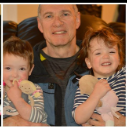- Subscribe to RSS Feed
- Mark Topic as New
- Mark Topic as Read
- Float this Topic for Current User
- Bookmark
- Subscribe
- Mute
- Printer Friendly Page
Discussions
Solve problems, and share tips and tricks with other JMP users.- JMP User Community
- :
- Discussions
- :
- How to Save JMP Output from JMP 12 to your Organization’s PowerPoint Template
- Mark as New
- Bookmark
- Subscribe
- Mute
- Subscribe to RSS Feed
- Get Direct Link
- Report Inappropriate Content
How to Save JMP Output from JMP 12 to your Organization’s PowerPoint Template
Users ask how to save directly from JMP to their organization’s template, rather than to the default plain PowerPoint template provided by JMP that is installed when you install JMP 12.
Of course, you can save from JMP to the default, plain PowerPoint included in your JMP installation and then apply any template from within PowePoint.
Dan Valente just showed me a shortcut to let you save from JMP directly to a custom template, such as your organization’s PowerPoint template. To do this, simply replace the default .pptx file shipped with JMP 12 (or JMP Pro 12) with a .pptx created using your template.
- Find the default template shipped with JMP. It is stored as C:\Program Files\SAS\JMP\12\pptx\JMPExportTemplate.pptx or C:\Program Files\SAS\JMPPRO\12\pptx\JMPExportTemplate.pptx.
- Replace JMPExportTemplate.pptx in the applicable directory with your template saved as JMPExportTemplate.pptx. You can do this by opening a PPT that uses your custom template, then SAVE it to C:\Program Files\SAS\JMP\12\pptx\JMPExportTemplate.pptx or C:\Program Files\SAS\JMPPRO\12\pptx\JMPExportTemplate.pptx.
The next time you save JMP open reports to PowerPoint using File>Save As>PowerPoint Presentation (*pptx), JMP will save to your organization’s template.
Accepted Solutions
- Mark as New
- Bookmark
- Subscribe
- Mute
- Subscribe to RSS Feed
- Get Direct Link
- Report Inappropriate Content
Re: How to Save JMP Output from JMP 12 to your Organization’s PowerPoint Template
To add to Gail's original post here is the URL in the online JMP Documentation with additional details:
- Mark as New
- Bookmark
- Subscribe
- Mute
- Subscribe to RSS Feed
- Get Direct Link
- Report Inappropriate Content
Re: How to Save JMP Output from JMP 12 to your Organization’s PowerPoint Template
To add to Gail's original post here is the URL in the online JMP Documentation with additional details:
- Mark as New
- Bookmark
- Subscribe
- Mute
- Subscribe to RSS Feed
- Get Direct Link
- Report Inappropriate Content
Re: How to Save JMP Output from JMP 12 to your Organization’s PowerPoint Template
On my work computer, i am not allowed to save or edit any file in the directory you gave(no administrator privilege). Will there be any walk around solutions? I check the Preference/File Path, where does not list this directory.
- Mark as New
- Bookmark
- Subscribe
- Mute
- Subscribe to RSS Feed
- Get Direct Link
- Report Inappropriate Content
Re: How to Save JMP Output from JMP 12 to your Organization’s PowerPoint Template
robust1972: One simple workaround would be to use the JMP File -> Save As -> PowerPoint Presentation to create the presentation in the native JMP default template. Save this presentation. Then within PowerPoint, open YOUR desired template, and import all slides using the PowerPoint capability to import slides from one presentation into another. If there are some slides you know you don't want you can deselect these out of the import process. Then within PowerPoint, File -> Save As to make sure you keep this originally imported bunch of slides in the NEW template. Then you can edit inside this new file within PowerPoint as required.
- Mark as New
- Bookmark
- Subscribe
- Mute
- Subscribe to RSS Feed
- Get Direct Link
- Report Inappropriate Content
Re: How to Save JMP Output from JMP 12 to your Organization’s PowerPoint Template
When JMP 12 was launched, one could supposedly transfer a JMP output table or chart to PowerPoint with a "single click". I was never able to accomplish this and am still copying and pasting from JMP to PPT one item at a time. Minitab does an excellent job of sending output to PPT. You just right-click the chart's name and select "Send To Microsoft PowerPoint". Minitab automatically opens PPT and transfers the chart, or if PPT is already open, the chart is appended after the last PPT slide. It would sure be nice if JMP could do this, or am I missing something? Thanks!
- Mark as New
- Bookmark
- Subscribe
- Mute
- Subscribe to RSS Feed
- Get Direct Link
- Report Inappropriate Content
Re: How to Save JMP Output from JMP 12 to your Organization’s PowerPoint Template
In JMP 12 you can save the graph/report you are working with directly to PowerPoint by going to File > Save As > PowerPoint.
- Mark as New
- Bookmark
- Subscribe
- Mute
- Subscribe to RSS Feed
- Get Direct Link
- Report Inappropriate Content
Re: How to Save JMP Output from JMP 12 to your Organization’s PowerPoint Template
billw, Right, BUT the title goes to a 44 font and the slide orientation goes to landscape. Besides, the procedure you mention is NOT "one click" as advertised. To me, it is just as easy to select, copy, and paste into PowerPoint, but this is tedious when you have 20 charts/graphs to transfer.
- Mark as New
- Bookmark
- Subscribe
- Mute
- Subscribe to RSS Feed
- Get Direct Link
- Report Inappropriate Content
Re: How to Save JMP Output from JMP 12 to your Organization’s PowerPoint Template
Too add just a bit to Bill Worley's comment above, there are multiple file formats supported by this 'en masse' export...MS Word, pdf files, .rtf files, just to name a few.
Recommended Articles
- © 2026 JMP Statistical Discovery LLC. All Rights Reserved.
- Terms of Use
- Privacy Statement
- Contact Us