This guide provides instructions for creating XBar & R or XBar & S control charts using the Control Chart Builder and the Control Chart platform. XBar & R or XBar & S control charts are used to monitor a continuous variable where the data is sampled with subgroups.
XBar & R Charts – Control Chart Builder
- From an open JMP® data table, select Analyze > Quality and Process > Control Chart Builder.
- Drag a continuous variable from Select Columns (continuous variables have blue triangles), and drop it in the Y zone. Here we used ‘Diameter’.
- Drag and drop a subgroup variable in the Subgroup zone (at the bottom). Here we used ‘Day’. By default, JMP produces a control limit summaries table and two charts: XBar (subgroup average) and Range (subgroup range). Right-click on the bottom graph and select Points > Statistic to change from a Range chart to an S Chart, and use Limits > Sigma to change the method for estimating the standard deviation.
- If available, drag and drop a variable in the Phase zone (top), and click the Done button when finished. Here we used ‘Operator’.
XBar & R Charts – Control Chart Platform
- From an open JMP data table, select Analyze > Quality and Process > Control Chart > XBar Control Chart.
- Select one or more continuous variables from Select Columns, and click Process.
- Enter the variable that defines the subgroup into the Subgroup role. Click OK.
Notes: Additional options, such as tests for special causes, are available from the red triangles in the Control Chart platform. Right-click on the graph in the Control Chart Builder for many of these same options.
 Diameter.jmp (Help > Sample Data Folder > Quality Control)
Diameter.jmp (Help > Sample Data Folder > Quality Control)
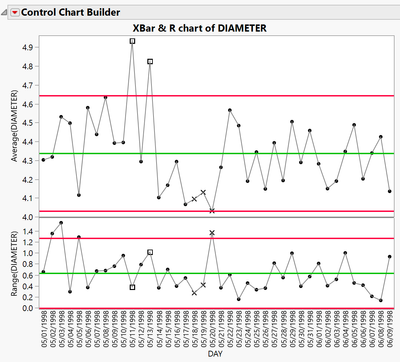
Visit Quality and Process Methods > Control Chart Builder and Legacy Control Charts in JMP Help to learn more.