This guide demonstrates methods for selecting a random sample and generating random data.
Random Sampling
- From an open JMP data table, select Tables > Subset.
- Specify how you’d like the sample to be selected:
- Random – sampling rate (specify the proportion).
- Random – sample size (specify the desired sample size).
- To select a stratified sample across another variable, check Stratify and select the variable.
- Under Columns, specify All columns or Selected columns.
- Click OK to generate the random sample.
 Car Physical Data.jmp (Help > Sample Data Folder)
Car Physical Data.jmp (Help > Sample Data Folder)
Generating Random Data
Manually Create Formula:
- Create a new Data Table (File > New > Data Table).
- Create the number of desired row (Rows > Add Rows).
- Assign a name for the column (e.g., ‘Random Normal’)
- Right-click on the column and select Formula. This takes you to the JMP Formula Editor.
- Click on the gray icon next to Random in the function list on the left, and select the distribution of interest. Here, we will select Random Normal.
- Click on the caret once to add the standard deviation field. Type in the desired values for the mean and standard deviation. Click OK. JMP will populate the new column with simulated random normal data.
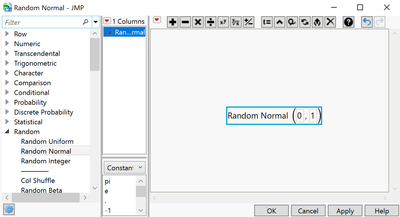
 Simulated random standard normal data. The fat plus sign next to the variable name under the Columns panel tells us that a formula is stored in that column.
Simulated random standard normal data. The fat plus sign next to the variable name under the Columns panel tells us that a formula is stored in that column.
Instant Formula:
Right click any continuous column in the data table and select New Formula Column > Random > Random Normal.
A new column containing a formula will be added to the data table. To reveal or modify the formula, right click on the column header for the new column and select Formula.
Visit Using JMP > Reshape Your Data > Create a Subset Data Table, and Using JMP > Create Formulas in JMP in JMP Help to learn more.