This guide provides instructions on designing optimal experiments using the flexible Custom Design platform. The Custom Designer can be used for almost any experimental situation, including factor screening, optimization, and mixture problems, and can accommodate designs with hard-to-change factors and other constraints.
DOE: Generating A Custom Design
- Select DOE > Custom Design.
- Under Responses, specify the response(s):
- Double-click to rename the response (default is Y).
- Change the response goal (default is Maximize).
- Click Add Response to add additional responses.
- Under Factors, specify the experimental factors:
- Click Add Factor, and select the factor type and number of levels. To add several factors of the same type and number of levels use Add N Factors (enter a number) and click Add Factor.
- Double-click to rename the factors.
- Change the factor values (the experimental settings).
- Change “Easy” under Changes to “Hard” or “Very Hard” to generate a split-plot or split-split plot design. Click Continue.
- Under Model, specify the statistical model to be estimated:
- To add all interaction or power terms up to a given degree, click the corresponding button.
- To add terms needed to perform a response surface analysis, click RSM (or Scheffe Cubic for mixture designs).
- To add specific power terms, highlight one or more factors in the Factors window and click Powers. To add an interaction term, highlight one or more factors in the Factors window and select the factors you in the Model window that wish to cross with those chosen factors.
- To remove a term, highlight it and click Remove Term.
- To reduce the number of runs needed (at the expense of effect aliasing), click “Necessary” for a term (under Estimability) and change to “If Possible.”
- Under Design Generation, fine-tune the design (as needed):
- Specify the block size or number of whole plots (with “Hard” to change factors).
- Enter the Number of Center Points and/or Number of Replicate Runs.
- Select (or specify) the desired number of runs.
- Click Make Design. The resulting design displays under Design.
- Select the desired Run Order, then click Make Table to generate the design table (or Back) to make changes. Model, Evaluate Design and DOE Dialog scripts are saved to the data table (top left), and the design specification window stays open to change or regenerate the design if needed.
Note: The Easy DOE platform (under DOE menu) provides a guided workflow to step through the process of creating and analyzing experiments and is an alternative to the steps above for creating the experiment.
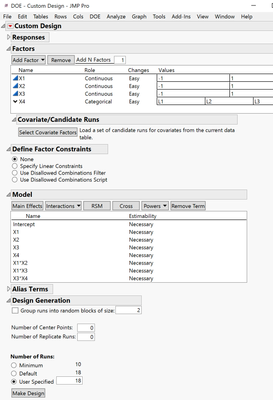
Visit Design of Experiments Guide in JMP Help to learn more.