This guide illustrates ways to visualize the relationship between two continuous variables and quantify the linear association via. pearson's correlation coefficient. For information on nonparametric correlations, see the Nonparametric Correlations guide.
Correlation Between Two Variables
- From an open JMP® data table, select Analyze > Fit Y by X.
- Click on a continuous variable from Select Columns, and click Y, Response (continuous variables have blue triangles).
- Click on a second continuous variable, and click X, Factor.
- Click OK to generate a scatterplot.
- To display summary statistics including means, standard deviations, correlation and a confidence interval for the correlation, select Summary Statistics under the red triangle.
- To display the density ellipse on the graph, click on the red triangle and select the Density Ellipse > 0.95.
 Body Measurements.jmp (Help > Sample Data Folder)
Body Measurements.jmp (Help > Sample Data Folder)
Correlations Between Multiple Pairs of Variables
- From an open JMP data table, select Analyze > Multivariate Methods > Multivariate.
- Click on two or more continuous variables from Select Columns, and click Y, Columns.
- Click OK to produce a correlaton table and a scatterplot matrix.
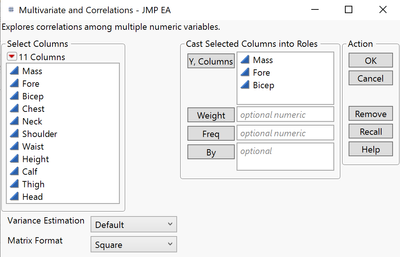
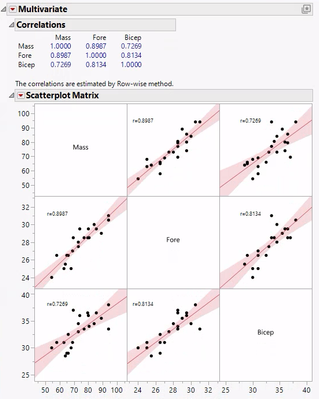
Tips:
- Many additional correlation options are available under the red triangle next to Multivariate, including:
- CI of Correlations.
- Inverse Correlations.
- Partial Correlations.
- Pairwise Correlations (Pearson product-moment).
- Nonparametric Correlations (including Spearman’s rho).
- Scatterplot options are available under the red triangle next to Scatterplot Matrix. Here we selected to display the correlation values, and a linear regression fit.
Note: Density ellipses can also be generated from Graph > Scatterplot Matrix and Graph > Graph Builder.
Visit Basic Analysis > Bivariate Analysis and Multivariate Methods > Correlations and Multivariate Techniques in JMP Help to learn more.