The purpose of this document is to learn about the JMP Student Edition software, describe the process for obtaining the JMP Student Edition installer, and provide guidance on how to deploy the JMP Student Edition installer within a university computer laboratory or a university classroom from the perspective of an IT computer administrator.
Quick Links
What is JMP Student Edition?
How to download the JMP Student Edition installer?
How to deploy JMP Student Edition into a university computer lab or computer classroom?
Do I need to be affiliated with the university where I am deploying the software?
What is JMP Student Edition?
JMP Student Edition is our no-cost FREE premier product for class use.
For additional information please see https://JMP.com/student
How to download the JMP Student Edition installer?
To download the JMP Student Edition installer,
-
Verify your eligibility via your institution to access the installer.
-
After completing the steps proceed with downloading the JMP Student Edition installer.
-
Sign in to My JMP.
-
Click the download icon for the software to download
-
Below the installation instructions, click the download icon for the desired operating system.
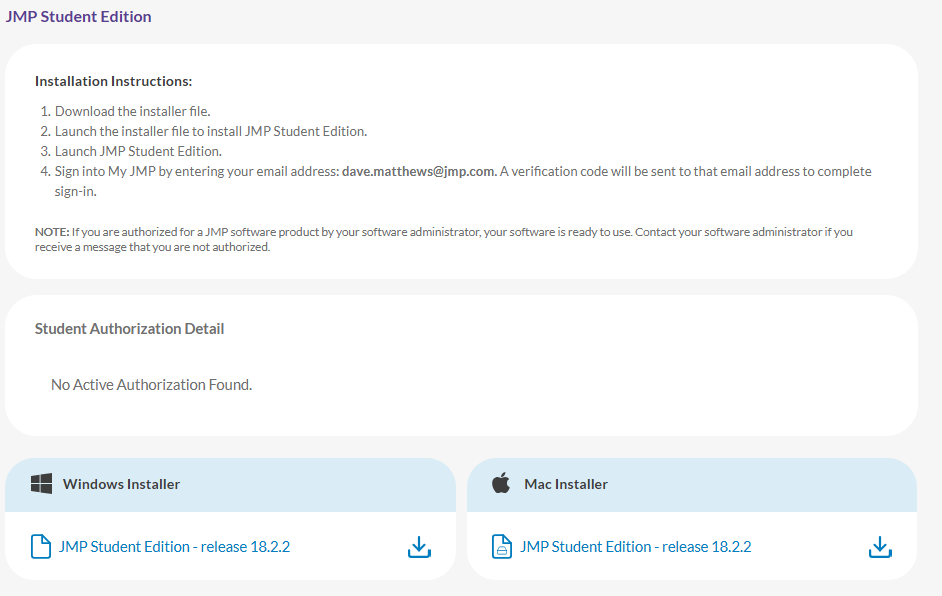
How to deploy JMP Student Edition into a university computer lab or computer classroom?
Follow the install instructions shown in how to download the JMP Student Edition installer. The software will need to be installed using administrator privileges. Simply, repeat the installation steps for each lab or classroom computer required. Alternatively, after the software has been installed a clone or disk image may be created.
A disk image is an exact copy of the machine that is ready for deployment to one or more computers. A disk image source may be an existing virtual machine ( VM ) that is either generalized or specialized, an IT department managed disk image, a snapshot, or a virtual hard drive ( VHD ), etc.
The hard disk image can subsequently be used to transfer to the other lab or classroom computers using common and readily available tools, such as, the free AOMEI Image Deploy, Acronis True Image or similar hard drive cloning software.
Each student will need to have an authorization to use the JMP Student Edition software.
Opening JMP Student Edition for the first time will prompt the student to be authorized. The email verification process happens the first time a user launches JMP on a new machine. It will be required again from time to time but not very frequently unless they move around machines frequently. The more machines you run JMP on the more often you'll be prompted to authorize as you move between them. So, encouraging individuals to use the same lab or classroom machine each time will reduce the frequency of email verifications.
Do I need to be affiliated with the university where I am deploying the software?
Yes you need to be affiliated with the university in order to download the JMP Student Edition installer as either an enrolled student or an employee of the university. However, you do not need to be a student to download the software. The JMP Student Edition software use is limited to classroom ( student or instructor ) or academic research that will be published in a journal or publicly shared at a conference.