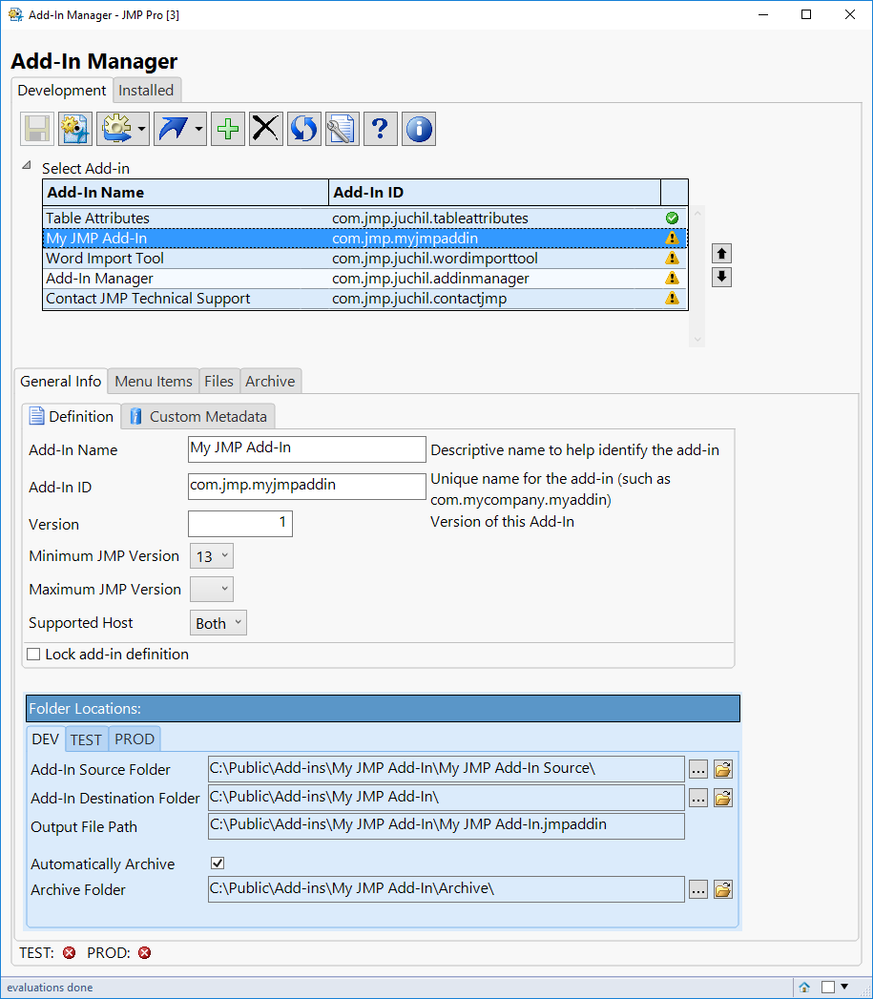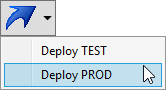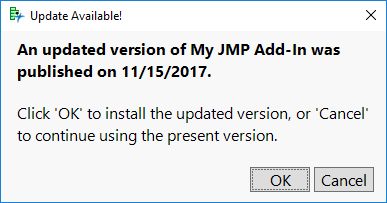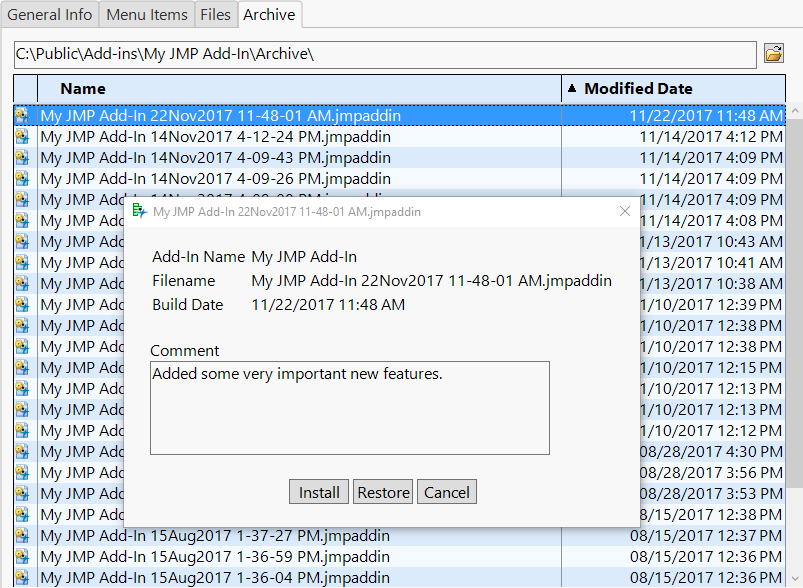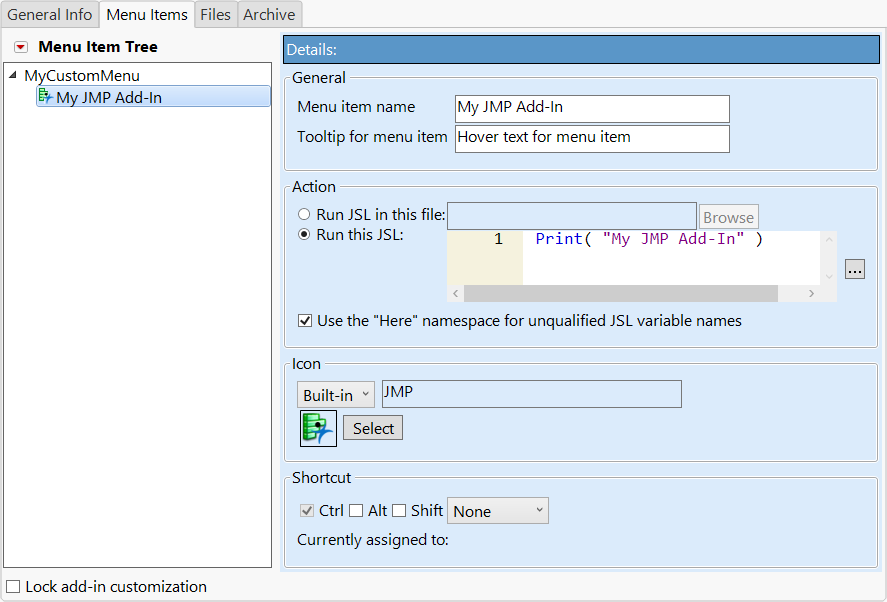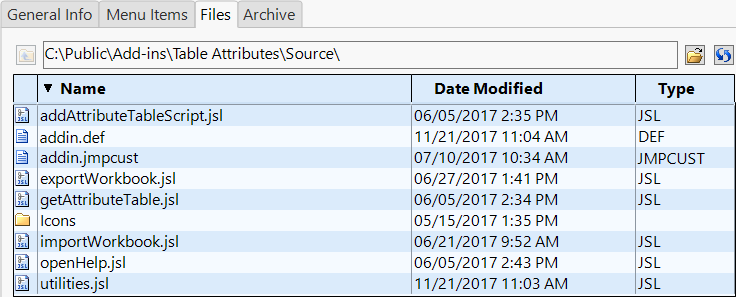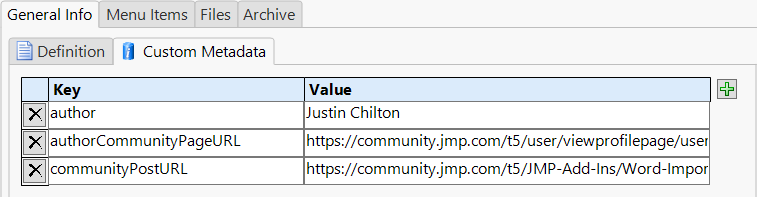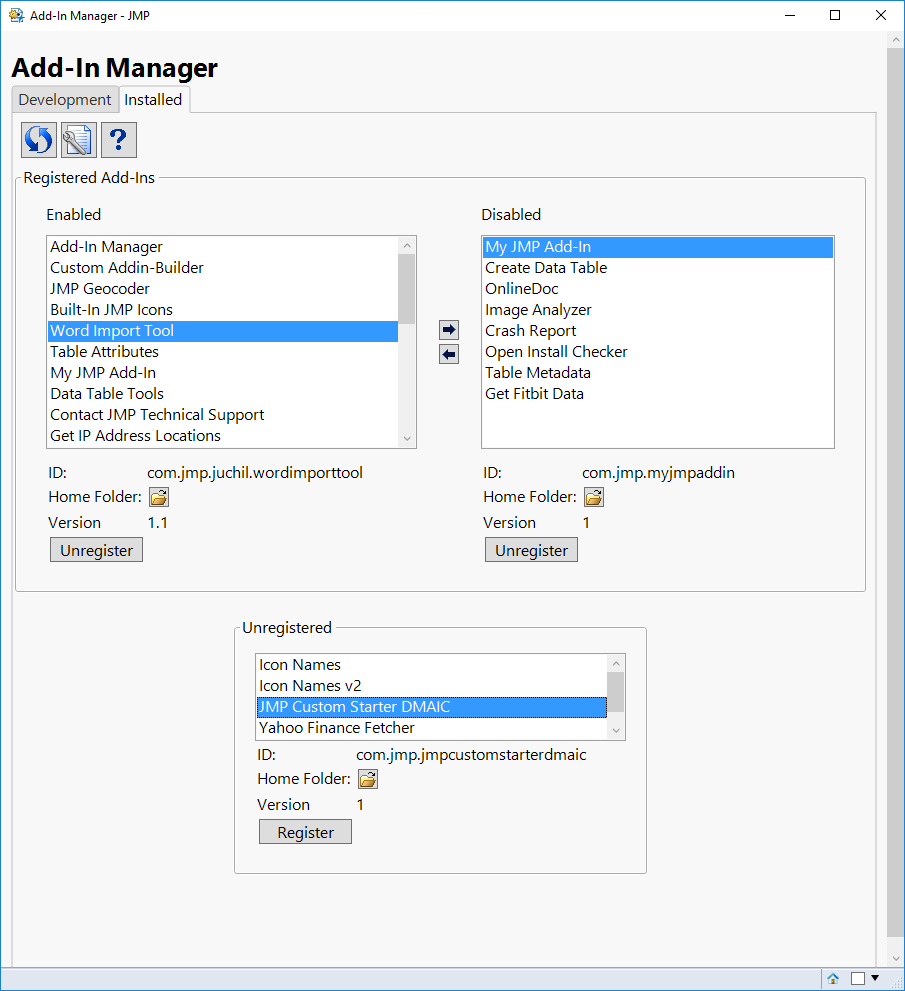- Browse apps to extend the software in the new JMP Marketplace
- This add-in is now available on the Marketplace. Please find updated versions on its app page
- Subscribe to RSS Feed
- Mark as New
- Mark as Read
- Bookmark
- Subscribe
- Printer Friendly Page
- Report Inappropriate Content
JMP Add-Ins
Download and share JMP add-ins- JMP User Community
- :
- File Exchange
- :
- JMP Add-Ins
- :
- Add-In Manager
Description
Add-In Manager enables you to easily build and re-build Add-In files, manage versions of an add-in over time, directly access source files, and have extra customizations for your add-in. Now with version 2.0 of Add-In Manager, you can control your entire JSL application development life-cycle now that you can deploy your add-ins out to your users directly from Add-In Manager!
Quickly Build Add-Ins
The fundamental feature of Add-In Manager is the ability to build a JMP add-in file directly from source files. This feature was initially included in my Custom Add-In Builder add-in and Add-In Manager has taken the basics of that add-in and improved upon it.
Deploy an Add-In to Users
With version 2.0 of Add-In Manager, you can now deploy (or push) add-ins out to your users directly from Add-In Manager. You can deploy to a TEST location for your users to test out your add-in and you can also deploy to a PROD location.
When deploying to PROD, a JSL script with an Associative Array is automatically updated with the latest publish date/time. This Associative Array can be used by an auto-generated 'updateCheck.jsl' script that can compare the build date of the user's add-in to the build date according to the Associative Array. If a newer version of the add-in is available, the user will see the following window, where they can choose to update to the latest version. This concept using an Associative Array to check for updates was adapted from @brady_brady's method of using a table with publish dates. This method is described in @Jeff_Perkinson's post How to write self-updating JMP add-ins.
Manage Versions of an Add-In
Add-In Manager has the ability to automatically keep a version history of an add-in file each time a new one is built. It allows you to install, restore, or delete a previous version of an add-in. You can optionally include a comment for each build so you can keep track of what changes went into each version.
Making Extra Add-In Customizations
Add-In Manager allows you to make a few customizations to your add-in that previously required manual changes to XML. Below are the extra customizations available in Add-In Manager.
- Max JMP Version
- Built-in JMP Icons for menu items
- Insert before position for specifying a position for a menu item
- Custom menu bar – create your own menu or use an existing menu other than “Add-Ins”
- New in Add-In Manager 2.0: Multiple main menu's within a single add-in
Accessing Source Files Directly from JMP
On the Files tab within Add-In Manager, you can open files in your source folder directly from JMP by double-clicking on the desired file in the table.
Automatic Management of Custom Metadata
With Add-In Manager version 2.0, you can create your own custom metadata in addition to the metadata automatically included and managed by Add-In Manager.
Managing Previously Installed Add-Ins
From the Installed tab, you can enable, disable, or register installed add-ins as well register add-ins that are not installed.
System Requirements
This add-in is supported on Windows and Mac operating systems with JMP 13 or higher.
Blog Series
Add-In Manager, Part 1: Defining and building a JMP add-In
Add-In Manager, Part 2: Deploying auto-updating add-ins to users
Add-In Manager, Part 3: Advanced customization
Changelog
Version 1.1-1.3 (October 16, 2017)
- Fixed a few cases that caused the add-in to throw an error
- Added new preferences for controlling whether menus and toolbars are shown
Version 2.0 (November 22, 2017)
- Added support for deploying add-ins to TEST and PROD locations.
- Added support for custom metadata via an Associative Array that can be included in your scripts.
- Added ability to have multiple main menus in a single add-in.
- Added ability to copy and paste menu items in the Menu Item Tree.
- Added support for establishing a source folder from an existing 'jmpaddin' file.
- Added ability to check for a new version, pulled directly from the JMP Community.
- Added preference to automatically install add-ins after being built.
- Removed support for building multiple add-ins at a time, for various reasons.
- Squashed other various bugs.
Version 2.1 (February 26, 2018)
- Added preference to exclude invisible files and folders (i.e. files/folders that start with a period). This is useful if you're using a version control system, like Git.
- The customMetadata.jsl file is now ignored when determining if you have the latest version installed.
Version 2.2 (March 8, 2018)
- Fixed an issue when adding more than two top-level main menus.
- Added new icons to selection screen. Removed icons only available on one OS.
Version 2.3 (April 6, 2018)
- Fixed error on Mac caused when a source folder was renamed or deleted
- Preferences window now works even if you don't have the Consolas font installed on your computer.
Version 2.4 (January 9, 2020)
- Allow inserting menu items either before or after other items, instead of only allowing inserting after.
- Add 15 and 16 as min/max JMP version numbers.
Version 2.5 (February 5, 2020)
- Improve readability when using macOS Dark Mode and Windows High Contrast mode in JMP 15.
- Fix alert shown when opening preferences on Mac.
Version 2.6 (June 4, 2020)
- Fixed bug with parsing add-ins with custom menus.
- Added diagnostic info for parsing errors to help with future issues.
Version 2.7 (June 10, 2020)
- Add workaround for temporary bug in JMP 16 EA
Version 2.8 (September 24, 2020)
- Fixed issue unzipping add-ins with subfolders
- Added option to automatically create a folder when using an add-in template (on by default).
Version 2.9 (February 4, 2021)
- Changed some date formatting to Locale formats
- Fixed the check for update feature
Version 3.0 (January 18, 2022)
- XML special characters (such as '&') should no longer break addin.jmpcust files.
Version 3.1 (March 4, 2022)
- Fixed date format warning for some locales when archiving add-ins.
Version 3.2 (September 25, 2023)
- Fixed custom top-level menus in JMP 17+
Let me know if you find any issues!
Current Version=3.2
2.9
I'd like to roll out bug fixes, updates, and new features to my addin. I think I found one of the problems. When I look at the customMetadata.jsl, the "state" is "DEV", not "PROD" as required by updateCheck.jsl. This may sound silly, but I don't know how to get it to PROD without manually updating the jsl, which I hope to avoid. For my addin, I've built, then deployed (PROD) and finally installed (PROD). I don't know what more I can do to change it with the addin manager.
After reading through the help doc for the addin, it doesn't seem like the method you're using to update your addin is listed. When you say version control, do you mean a folder that not only contains the updated code, but also the updated customMetadata.jsl and other files that are generated with the addin manager?
Even more curiously, when I look in my PROD folder, in my Source folder, the publishedAddins.jsl does contain the addins I've been attempting to update. The Archive folder I have also has addins archived, but when I go to the addin menu of JMP and click on my addin, no message pops up that a new version of the addin is available. It's stuck at the first version I published. I'm obviously misunderstanding multiple things about this entire process.
@StarfruitBob
Deploying PROD is as easy as the drop down when you deploy the addin. You can build the addin, which puts it as DEV .. then you can deploy the addin as TEST or PROD which updates the custommetadata file for you.
the PROD deployment also will update the publishedaddins file... set up in the table when you set up your DEV, TEST, and PROD folder locations.
THe updatecheck script should use the addin date of the PROD, loaded, custommetadata file (local addin) and compare it to the publishedaddins file which will have the most current build date of the addin. If the most current build date of the addin is newer than the date of the installed addin, the user should be prompted to update.
I know my infrastructure required some additional work to make sure all the points lined up (file location access, etc), but i think the PROD depolyment may solve most of the issues for you.
I think deploying to PROD is one of the problems as we both suspect. I just tried to build another version of my addin and after building it, I noted that the customMetadata.jsl did indeed have "state" = "DEV", I then exited that window. When I selected this new version of the addin from the main development window of the addin manager, then deployed it to PROD, customMetadata.jsl still stated that the addin was in DEV.
To test this more, I manually changed the state from DEV to PROD for the new version of the addin, saved, and then clicked on my addin from JMP's addin menu. The addin didn't prompt me to update. This indicates to me there's something else I'm missing.
I checked my addin code to make sure the update checking section of code to add was out of date and using an old addin ID. I updated it and then check on customMetadata.jsl to see if any changes were made. state = DEV again, even though I deployed to PROD. Okay..
New version test: updated unique ID and minor text, but easy to see in the addin. Made sure update checking section of code was inserted and updated to match unique addin ID. Built addin. Deployed to PROD. Metadata file still says deployed to DEV….
Recap:
- Found some of my addin versions didn't have updated update checking code --> updated all versions to match unique ID of each addin
- Found customMetadata.jsl is not being updated "state" = DEV --> PROD
- Rebuilt, redeployed & reinstalled (to PROD) v1 of my addin
- Rebuilt & redployed (to PROD) other versions of my addin
- Manually set all customMetadata.jsl "state" = PROD
- JMP doesn't recognize there are updates to this addin
- PROD folder: Source, publishedAddins.jsl does record all of the versions I've deployed
- PROD folder: Archive, multiple backups of addin due to all of the tests I've done
Hmmm....
It might be worth a fresh start with addin manager and update to fresh folders with no deployment vestiges.
Typically I click the Build button which creates everything in DEV ... then i can click the deploy button and click PROD and it will create the addin in my Production folder and the the metadat within the .jmpaddin says PROD as well as the publishedaddin file is updated with the builddate of that deployment.
Here's what I've done @nathan-clark @Justin_Chilton
- I've unregistered and removed all addins from the addin manager (that I was testing on)
- Unregistered addin manager to remove it as an addin from JMP
- Deleted all of my DEV and PROD files containing the addin tests I've been doing
- Redownload addin manager & installed
- Created new add-in
- Built --> Deployed PROD --> Installed PROD
- Have to have a 1st version to update!
- Checked customMetadata.jsl of this v1 --> "state" = DEV
Any tips? :grimacing_face:
@StarfruitBob
Hmmm... I'm out of ideas. I'll have to pass it off to @Justin_Chilton
@Justin_Chilton How does the Addin Manager store the settings?
Can I export them and send them to a colleague?
Is it save to install an updated version of Addin manger - or will this reset the settings?
@Justin_Chilton I'm a fan of the Add-In Manager! I've been building add-ins and menu structures with it for the past three years already. Recently, I've run into issues with JMP 17+ - in short: if I create a new blank add-in and a custom top-level menu in the add-in manager, then one or more submenus and click save, upon saving all the submenus disappear except the top-level menu item. This used to work flawlessly in JMP 14, 15 and 16. Is there something I'm doing wrong or a compatibility issue with JMP 17 - the log shows no errors.
I'm on AIM v3.1, Windows 10 Enterprise and JMP Pro 17.1.0
Same problem here
@hogi, the preference file for Add-in Manager is at these locations.
On Windows:
%APPDATA%\SAS\JMP Add-In Manager\AM.PFS
On Mac:
~/Library/Application Support/JMP Add-In Manager/AM.PFS
Thanks @Justin_Chilton for the file pathes - and for fixing the issue with V3.2 :)
Are there plans to support Toolbars in a future release?
@Justin_Chilton thank you for the v3.2 - it resolved the issues I had & works as it used to :)
Thanks!
- Mark as Read
- Mark as New
- Bookmark
- Get Direct Link
- Report Inappropriate Content
Hello @Justin_Chilton ,
Thank you a lot for your add-in which is life-saving !!! However, I just have a question:
I have an add-in that I deploy and maintain at a customer site with dozens of users. This customer has the google suite, so I drop the new version each time on a google Drive, and the users have to retrieve this new version each time to update. We all agree that this is very time-consuming, not optimized and a source of errors if the user forgets. I'd seen you "Add-in Manager" add-in and I wanted to use it, but I have to specify a PROD folder to which all users must have access. Usually it's a shared folder... But I've asked IT and it's not possible to create a shared folder for all these users. The PROD folder must correspond to the web address of the google drive directory where I traditionally store versions. Is it possible to adapt Add-in manager to have a web address at the base of a shared folder?
Where is the download for this please?
Some of the add-ins have been moved to JMP Marketplace and it definitely isn't clear... you can get this add-in from here Add-In Manager (at least I assume it is the same one).
It would've been nice if importing an add-in sources that is already handled by a different JMP instance also imported other information, like deployment paths (so that I don't have to manually reestablish them if I lose the add-in registry in the manager of try to deploy add-in that has been developed somewhere else). It seems like an easy fix, but I didn't see any place to contribute.
Hi @Justin_Chilton ,
When trying to use the add-in manager, I am seeing an error message that I haven't seen reported anywhere else. (I'm on JMP Pro 18.1.1)
When I build the add-in, I am getting this message in the log: "Unable to close zip archive, discarding changes: Renaming temporary file failed: Permission denied"
A new copy of the .jmpaddin file is created in the correct folder, but when I unzip it, the only file there is the addin.def file. The other files from the Source folder are missing.
I have looked through all your .jsl files for the add-in manager and don't see the error in there, so I am guessing it is coming from JMP itself.
To make things more complicated, this error is coming and going. It seems correlated to whether I am working remotely or not. Yesterday, from the office, I had no problem. Today and last week, working remotely through the VPN, I can't build anything properly, even though I have no trouble navigating to all the relevant network folders and working with the files myself.
Any ideas?
Thanks,
Tom
@TomF Are you using the latest version of the add-in from the Marketplace? https://marketplace.jmp.com/appdetails/Add-In+Manager
I don't think there are any fixes in newer versions that would address that, but wanted to be sure you tried the latest. I would guess your problem is network related. Are your source files or destination folders on the network that requires VPN?
@kmg_rad, different instances of JMP should share deployment paths, as long as it is the same computer. If you wanted to share those settings to another computer, you'd need to copy the add-in manager files there. The paths for this are mentioned earlier in the comments somewhere.
I will take note of the desire to share these settings with others and potentially add a new feature for sharing in the future.
Apologies everyone for my sporadic replies in the comments of this post. Thanks to all who have pitched in to help folks over the last 8 years since Add-in Manager was first released.
As the file exchange is being retired in a few weeks, this post (and these comments) will no longer exist. You can now download this add-in here: https://marketplace.jmp.com/appdetails/Add-In+Manager
Please feel free to leave feedback, reviews, and questions on the Marketplace. I hope to be more active in answering questions posted there, as it has a better setup for feedback conversations (and not getting lost in other community email).
Be on the lookout for a new Add-in Manager v4 coming soon on the Marketplace.
Thanks,
Justin
hm, better?
Looking at the detailed "conversations" in this post, one gets a good outlook how DIFFERENT "communications" will be in the the future:
- no formatting
- no possibility to post screenshots
- no possibility to post (JSL) code
- no possibility to cite other users
- no possibility to @ mention other post
and @tsl 's question will end with

... just a few characters before the question starts.
@hogi, thank you for the feedback. I have passed it along to our Marketplace team.
The Marketplace is designed to be an organized place to get questions answered and give feedback directly with the add-in author. The Q&A threads there allow those conversations to take place in a way that makes it easy look at all questions.
I think that the Community is still the best place to have discussions with other users about add-ins. While the Add-ins section on the Community will be read-only, you can create new discussion posts and tag the add-in author and they or other users of the add-in are able to chime in there to help answer any questions.
We have had some feedback about the formatting of questions in the Marketplace and they plan to have markdown support available sometime early next year. Increasing the character limit is also something they are considering for a future enhancement.
OK. let's see.
Taking a course in Markdown to post a question. Hm ...
@Justin_Chilton I am on v 3.3 of the Manager. I see v 4 is now out. I'll do the upgrade and see if that helps. I am pretty sure it is not VPN related, because last time I tried building it from the office (no VPN needed) it was giving me the same error.
@TomF, I am able to reproduce your issue locally now. Can you tell me how many files you have in your add-in that fails? And how large are the files in total? Are you able to successfully build a simple add-in with just a few files?
Hi everyone,
For those who have already downloaded v4.0, please download v4.1 as there was an issue with the files included in v4.0.
Hello,
After downloading and installing the Add-in Manager I can find the choice and the icon on the top menu bar. However when I click there it appears an error message window with the following details:
Error Message:
{"The member variable \!"type\!" defined in class \!"CommandsTabDisplay\!" cannot be accessed from the function \!"newCommandsTreeDisplay\!""(1, 2)}
Error: The member variable "type" defined in class "CommandsTabDisplay" cannot be accessed from the function "newCommandsTreeDisplay"
1 time(s).
Type: Error
Call Stack:
getMenuItemsTab
getCustomAddinBuilderWindow
initialize
Thank you in advance for your help!
Georgios
@Georgios_Tsim, it seems like you are using JMP 17 or earlier. I had a compatibility issue with 17, which should be fixed in the next version v4.2. It will be released once it goes through the marketplace testing process.
@TomF your issue should also be fixed by v4.2 when released. There is a race condition on Windows that can happen when writing files to a zip archive, so when you have a lot of files, it is more likely to happen. It is fixed by retrying to write the file when it fails.
- « Previous
- Next »
Recommended Articles
- © 2025 JMP Statistical Discovery LLC. All Rights Reserved.
- Terms of Use
- Privacy Statement
- Contact Us