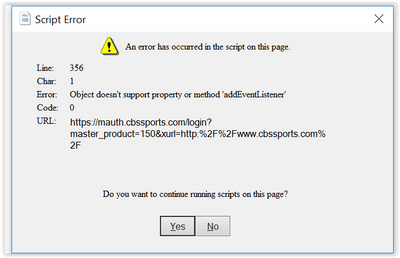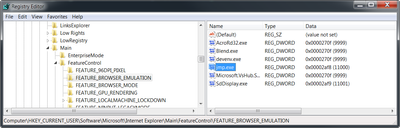- JMP will suspend normal business operations for our Winter Holiday beginning on Wednesday, Dec. 24, 2025, at 5:00 p.m. ET (2:00 p.m. ET for JMP Accounts Receivable).
Regular business hours will resume at 9:00 a.m. EST on Friday, Jan. 2, 2026. - We’re retiring the File Exchange at the end of this year. The JMP Marketplace is now your destination for add-ins and extensions.
- Subscribe to RSS Feed
- Mark Topic as New
- Mark Topic as Read
- Float this Topic for Current User
- Bookmark
- Subscribe
- Mute
- Printer Friendly Page
Discussions
Solve problems, and share tips and tricks with other JMP users.- JMP User Community
- :
- Discussions
- :
- Script Errors in JMP Browser
- Mark as New
- Bookmark
- Subscribe
- Mute
- Subscribe to RSS Feed
- Get Direct Link
- Report Inappropriate Content
Script Errors in JMP Browser
Hi,
I am trying to open some web pages with the JMP browser either using the Internet Open menu or the Web("link", JMP Window) JSL command.
In either case I am getting script errors similar to the ones below. Is there a setting that is wrong or something in Javascript that needs to be updated?
Trying to open: "mauth.cbssports.com/login?master_product=150" and getting the error:
Discontinuing scripts leaves a page that I can't interact with. Hope someone can help. Thanks!
-Mike
Message was edited by: Michael Gingras
- Mark as New
- Bookmark
- Subscribe
- Mute
- Subscribe to RSS Feed
- Get Direct Link
- Report Inappropriate Content
Re: Script Errors in JMP Browser
JMP uses the Internet Explorer ActiveX control in browsers contained within JMP windows. These include the File > Internet Open… and the Web browser display box browsers.
The IE control defaults to using Internet Exploerer version 7 compatibility settings which does not handle many newer HTML/CSS features. This can result in popups such as you're seeing here. If you control the HTML, you can set the document compatibility mode using a <meta> tag (see below for links).
Usually you do not control the HTML source so for those cases, there is another fix. There is a registry key you can set to instruct the IE control to use a newer rendering engine such as IE 9,10, or 11. As of JMP 13, the JMP setup program will set the registry key for IE 11 compatibility mode.
It’s worth noting this registry key will affect all instances of jmp.exe launched no matter the JMP version.
To make the change, open the Windows registry editor by running regedit.exe then navigate in the tree to this location:
HKEY_CURRENT_USER
SOFTWARE
Microsoft
Internet Explorer
Main
FeatureControl
FEATURE_BROWSER_EMULATION
Once there, you can right-click and add a new DWORD (32-bit) value.
Here's the value to use IE 11 capabilities.
Value name: jmp.exe
Value data: 11000
(Set the 'Base' to Decimal)
Once set, relaunch JMP and try again.
For reference, the steps above are based on information from this page.
https://msdn.microsoft.com/en-us/library/ee330730(v=vs.85).aspx#browser_emulation
It's also possible to update web pages to indicate that they should be rendered with the more modern rendering engine but you may not always have full control over the HTML being used. These pages describe tags which can be used to control the rendering mode a particular page uses. This may be important for older intranet pages which were written with a particular version in mind.
Specifying legacy document modes (Internet Explorer)
Defining document compatibility (Internet Explorer)
Hope this helps,
John
- Mark as New
- Bookmark
- Subscribe
- Mute
- Subscribe to RSS Feed
- Get Direct Link
- Report Inappropriate Content
Re: Script Errors in JMP Browser
Hi John,
Just got around to trying this fix and it worked perfectly! THANKS!!!
-Mike G
Recommended Articles
- © 2025 JMP Statistical Discovery LLC. All Rights Reserved.
- Terms of Use
- Privacy Statement
- Contact Us