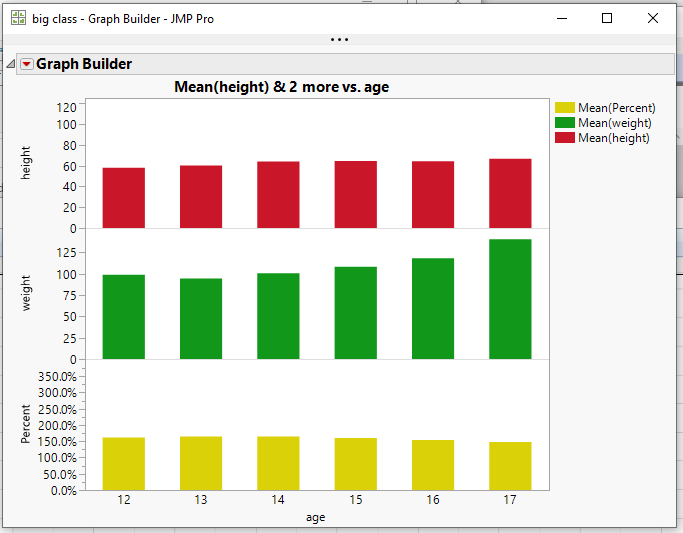- Subscribe to RSS Feed
- Mark Topic as New
- Mark Topic as Read
- Float this Topic for Current User
- Bookmark
- Subscribe
- Mute
- Printer Friendly Page
Discussions
Solve problems, and share tips and tricks with other JMP users.- JMP User Community
- :
- Discussions
- :
- Percentual plot
- Mark as New
- Bookmark
- Subscribe
- Mute
- Subscribe to RSS Feed
- Get Direct Link
- Report Inappropriate Content
Percentual plot
Hello everybody,
I plotted some data and divided the plot into two parts. One for "good" and one for "bad" - green and red columns.
Is there a possibility to add a third part in the plot which displays the percentual "bad" values for the total values of the x-axis? See Images attached.
Thank you.
Accepted Solutions
- Mark as New
- Bookmark
- Subscribe
- Mute
- Subscribe to RSS Feed
- Get Direct Link
- Report Inappropriate Content
Re: Percentual plot
You can do what you want, but you will need to change your data a little. You need to split your data into ji and nein columns
Tables=>Split
and then bring up Graph Builder. In the Graph Builder, right click on the new ji or nein column and create a new transform formula column. Use the following formula to create the percent values for the transform column
( ji + nein ) / neinThen in the Graph Builder window drag in your X column. Then drag in the nein column to the Y axis. Next drag in the ji column to the bottom of the Y axis, adding it in as a separate graph, and finally, drag in the percent column to the bottom of the Y axis. You can adjust each of the Y axes as you want.
Below is a simple example using the supplied Big Class sample data table.
and the JSL to produce the graph
Graph Builder(
Size( 534, 450 ),
Show Control Panel( 0 ),
Variables(
X( :age ),
Y( :height ),
Y( :weight ),
Y(
Transform Column(
"Percent",
Formula( ((:weight + :height) / :weight) * 1 )
)
)
),
Elements( Position( 1, 1 ), Bar( X, Y, Legend( 35 ) ) ),
Elements( Position( 1, 2 ), Bar( X, Y, Legend( 34 ) ) ),
Elements( Position( 1, 3 ), Bar( X, Y, Legend( 33 ) ) ),
SendToReport(
Dispatch(
{},
"height",
ScaleBox,
{Min( 0 ), Max( 125 ), Inc( 20 ), Minor Ticks( 0 )}
),
Dispatch(
{},
"Percent",
ScaleBox,
{Format( "Percent", 9, 1 ), Min( 0 ), Max( 4 ), Inc( 0.5 ),
Minor Ticks( 1 )}
),
Dispatch(
{},
"400",
ScaleBox,
{Legend Model(
35,
Properties( 0, {Fill Color( 19 )}, Item ID( "Mean(height)", 1 ) )
), Legend Model(
34,
Properties( 0, {Fill Color( 20 )}, Item ID( "Mean(weight)", 1 ) )
), Legend Model(
33,
Properties( 0, {Fill Color( 9 )}, Item ID( "Mean(Percent)", 1 ) )
)}
),
Dispatch(
{},
"400",
LegendBox,
{Legend Position( {35, [2], 34, [1], 33, [0]} ), Position( {2, 1, 0} )}
)
)
)- Mark as New
- Bookmark
- Subscribe
- Mute
- Subscribe to RSS Feed
- Get Direct Link
- Report Inappropriate Content
Re: Percentual plot
You can do what you want, but you will need to change your data a little. You need to split your data into ji and nein columns
Tables=>Split
and then bring up Graph Builder. In the Graph Builder, right click on the new ji or nein column and create a new transform formula column. Use the following formula to create the percent values for the transform column
( ji + nein ) / neinThen in the Graph Builder window drag in your X column. Then drag in the nein column to the Y axis. Next drag in the ji column to the bottom of the Y axis, adding it in as a separate graph, and finally, drag in the percent column to the bottom of the Y axis. You can adjust each of the Y axes as you want.
Below is a simple example using the supplied Big Class sample data table.
and the JSL to produce the graph
Graph Builder(
Size( 534, 450 ),
Show Control Panel( 0 ),
Variables(
X( :age ),
Y( :height ),
Y( :weight ),
Y(
Transform Column(
"Percent",
Formula( ((:weight + :height) / :weight) * 1 )
)
)
),
Elements( Position( 1, 1 ), Bar( X, Y, Legend( 35 ) ) ),
Elements( Position( 1, 2 ), Bar( X, Y, Legend( 34 ) ) ),
Elements( Position( 1, 3 ), Bar( X, Y, Legend( 33 ) ) ),
SendToReport(
Dispatch(
{},
"height",
ScaleBox,
{Min( 0 ), Max( 125 ), Inc( 20 ), Minor Ticks( 0 )}
),
Dispatch(
{},
"Percent",
ScaleBox,
{Format( "Percent", 9, 1 ), Min( 0 ), Max( 4 ), Inc( 0.5 ),
Minor Ticks( 1 )}
),
Dispatch(
{},
"400",
ScaleBox,
{Legend Model(
35,
Properties( 0, {Fill Color( 19 )}, Item ID( "Mean(height)", 1 ) )
), Legend Model(
34,
Properties( 0, {Fill Color( 20 )}, Item ID( "Mean(weight)", 1 ) )
), Legend Model(
33,
Properties( 0, {Fill Color( 9 )}, Item ID( "Mean(Percent)", 1 ) )
)}
),
Dispatch(
{},
"400",
LegendBox,
{Legend Position( {35, [2], 34, [1], 33, [0]} ), Position( {2, 1, 0} )}
)
)
)Recommended Articles
- © 2026 JMP Statistical Discovery LLC. All Rights Reserved.
- Terms of Use
- Privacy Statement
- Contact Us