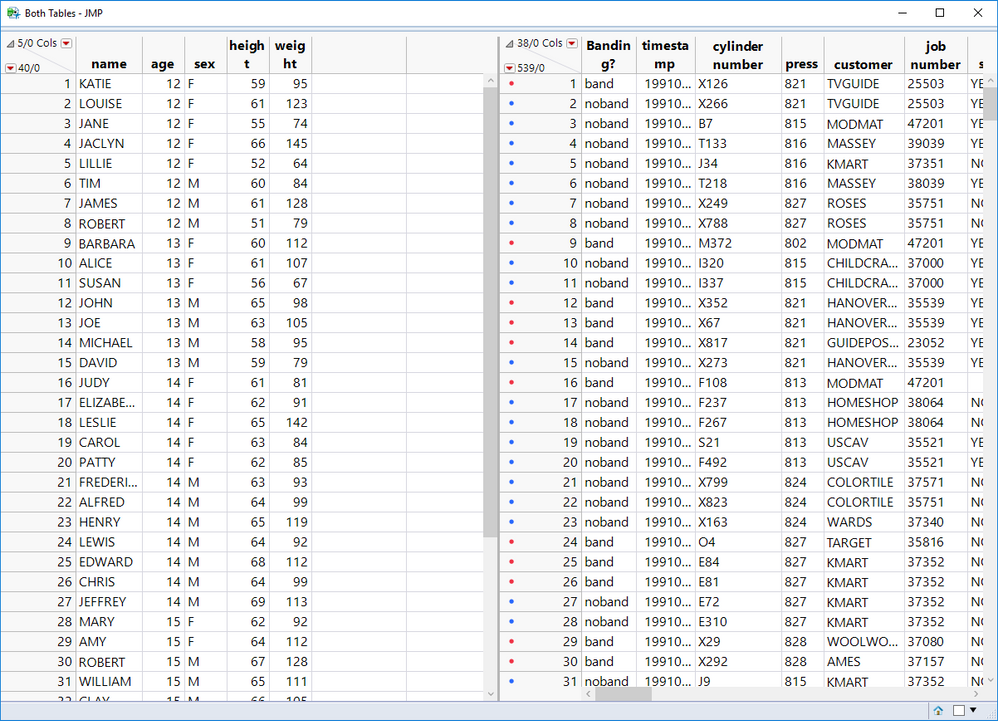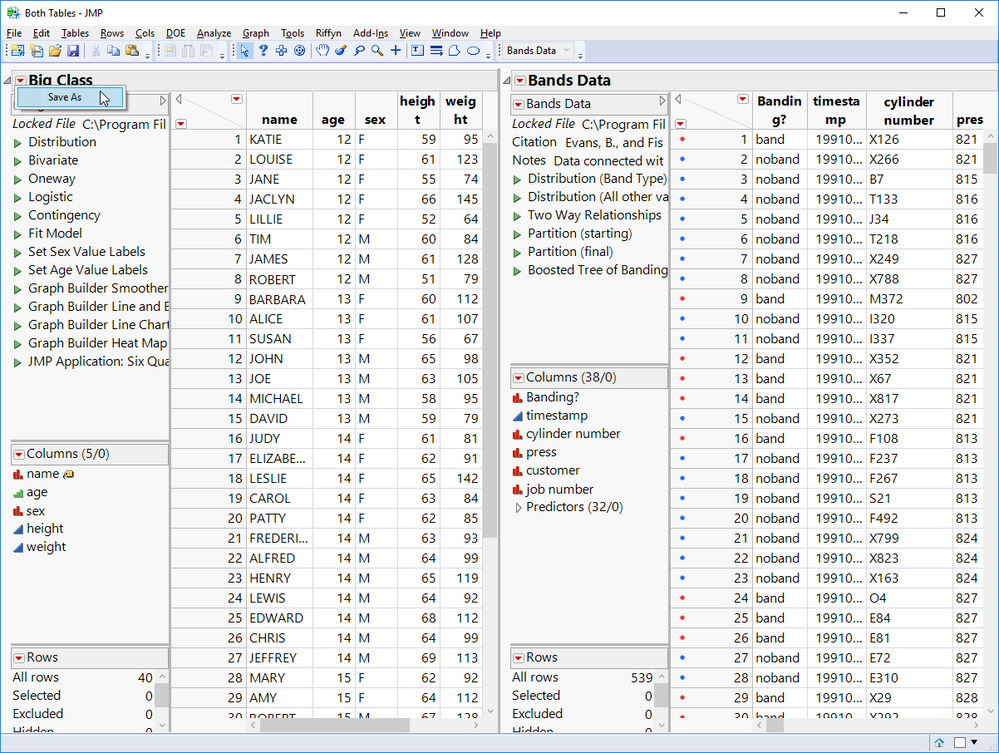- JMP will suspend normal business operations for our Winter Holiday beginning on Wednesday, Dec. 24, 2025, at 5:00 p.m. ET (2:00 p.m. ET for JMP Accounts Receivable).
Regular business hours will resume at 9:00 a.m. EST on Friday, Jan. 2, 2026. - We’re retiring the File Exchange at the end of this year. The JMP Marketplace is now your destination for add-ins and extensions.
- Subscribe to RSS Feed
- Mark Topic as New
- Mark Topic as Read
- Float this Topic for Current User
- Bookmark
- Subscribe
- Mute
- Printer Friendly Page
Discussions
Solve problems, and share tips and tricks with other JMP users.- JMP User Community
- :
- Discussions
- :
- Re: Multiple data tables open
- Mark as New
- Bookmark
- Subscribe
- Mute
- Subscribe to RSS Feed
- Get Direct Link
- Report Inappropriate Content
Multiple data tables open
Hey,
I have a script that produces an output of 3 different data tables, each displaying unique data. Upon completion of the script, the 3 tables pop up separatley, bombarding the user with them. Is there anyway these 3 tables can be displayed in neater way, or even all under tha same window?
Thanks!
Matt
Accepted Solutions
- Mark as New
- Bookmark
- Subscribe
- Mute
- Subscribe to RSS Feed
- Get Direct Link
- Report Inappropriate Content
Re: Multiple data tables open
For 'the same window' part, you could try something like:
NamesDefaultToHere(1);
dt1 = Open("$SAMPLE_DATA/Big Class.jmp", Invisible);
dt2 = Open("$SAMPLE_DATA/Bands Data.jmp", Invisible);
win = NewWindow("Both Tables", << OnClose(onCloseScript),
PanelBox(dt1 << getName, DataTableBox(dt1)),
PanelBox(dt2 << getName, DataTableBox(dt2))
);
onCloseScript = Expr(Close(dt1, NoSave); Close(dt2, NoSave));- Mark as New
- Bookmark
- Subscribe
- Mute
- Subscribe to RSS Feed
- Get Direct Link
- Report Inappropriate Content
Re: Multiple data tables open
If you wanted a way to show the interactive data tables in the same window, you could use the New Data Box() message to create a DataBrowserBox for each of the tables. See my example below for details.
Names Default To Here( 1 );
// open the tables as invisible
dt1 = Open( "$SAMPLE_DATA\Big Class.jmp", invisible );
dt2 = Open( "$SAMPLE_DATA/Bands Data.jmp", Invisible );
// Create a window with both tables shown
New Window( "Both Tables",
<<OnClose(
Try( Close( dt1, NoSave ) );
Try( Close( dt2, NoSave ) );
),
H Splitter Box(
size( 1200, 800 ),
a = dt1 << New Data Box(), // Returns DataBrowserBox
b = dt2 << New Data Box() // Returns DataBrowserBox
)
);
// Close the side panels for both tables
a << close side panels();
b << close side panels();The resulting window:
- Mark as New
- Bookmark
- Subscribe
- Mute
- Subscribe to RSS Feed
- Get Direct Link
- Report Inappropriate Content
Re: Multiple data tables open
Hi @matt7109,
The menu and toolbars you see are limited to one per window. You will need to create your own custom behaviors for actions (like save) that would typically be done using the menu or toolbars.
The below script creates a red triangle menu that will save the data table within the Outline Box. Notice that I turned on the "Data Table List" in the toolbar so that you can see the current data table. With this method, you can still use the menus (Tables, DOE, Analyze, Graph) that will perform actions on the current data table shown in the data table list.
Names Default To Here( 1 );
// open the tables as private
dt1 = Open( "$SAMPLE_DATA\Big Class.jmp", private );
dt2 = Open( "$SAMPLE_DATA\Bands Data.jmp", private );
// Create a function to create each data table to reduce code redundancy
getDataTableOutlineBox = Function( {dt},
Eval(
Eval Expr(
Outline Box( dt << Get Name, // title of the tab
dt << New Data Box(), //DataBrowserBox
// Add scripts to the Red Triangle menu for the Outline Box
<<Set Menu Script(
{
"Save As", // Name of the menu item script
// get path to save the data table
savePath = Pick File(
"Save JMP Data Table",
"",
{"JMP Files|jmp", "All Files|*"},
1,
1,
Expr( dt << get name ) || ".jmp" // evaluate the name of the table when the menu script is added
);
// If the user selected a path, save the table at that path
If( savePath != "",
Expr( dt ) << save( savePath )
);
}
)
)
)
)
);
// (optional) Turn on the Data Table list for reports so that you can see what the current data table is
Set Toolbar Visibility( "Data Table List", Report, true );
// Create a window with both tables shown
New Window( "Both Tables",
Suppress AutoHide( 1 ), // Suppress the auto hide so that the toolbars appear
<<OnClose(
Try( Close( dt1, NoSave ) );
Try( Close( dt2, NoSave ) );
),
H Splitter Box(
size( 1200, 800 ),
getDataTableOutlineBox( dt1 ),
getDataTableOutlineBox( dt2 ),
)
);Below is a screenshot of the window after clicking on the Red Triangle Menu.
- Mark as New
- Bookmark
- Subscribe
- Mute
- Subscribe to RSS Feed
- Get Direct Link
- Report Inappropriate Content
Re: Multiple data tables open
You can make them Invisible or Private data tables, or you can Minimize them. Go to
Help==>Scripting Index==>Data Table
to see examples of how to do these
- Mark as New
- Bookmark
- Subscribe
- Mute
- Subscribe to RSS Feed
- Get Direct Link
- Report Inappropriate Content
Re: Multiple data tables open
For 'the same window' part, you could try something like:
NamesDefaultToHere(1);
dt1 = Open("$SAMPLE_DATA/Big Class.jmp", Invisible);
dt2 = Open("$SAMPLE_DATA/Bands Data.jmp", Invisible);
win = NewWindow("Both Tables", << OnClose(onCloseScript),
PanelBox(dt1 << getName, DataTableBox(dt1)),
PanelBox(dt2 << getName, DataTableBox(dt2))
);
onCloseScript = Expr(Close(dt1, NoSave); Close(dt2, NoSave));- Mark as New
- Bookmark
- Subscribe
- Mute
- Subscribe to RSS Feed
- Get Direct Link
- Report Inappropriate Content
Re: Multiple data tables open
If you wanted a way to show the interactive data tables in the same window, you could use the New Data Box() message to create a DataBrowserBox for each of the tables. See my example below for details.
Names Default To Here( 1 );
// open the tables as invisible
dt1 = Open( "$SAMPLE_DATA\Big Class.jmp", invisible );
dt2 = Open( "$SAMPLE_DATA/Bands Data.jmp", Invisible );
// Create a window with both tables shown
New Window( "Both Tables",
<<OnClose(
Try( Close( dt1, NoSave ) );
Try( Close( dt2, NoSave ) );
),
H Splitter Box(
size( 1200, 800 ),
a = dt1 << New Data Box(), // Returns DataBrowserBox
b = dt2 << New Data Box() // Returns DataBrowserBox
)
);
// Close the side panels for both tables
a << close side panels();
b << close side panels();The resulting window:
- Mark as New
- Bookmark
- Subscribe
- Mute
- Subscribe to RSS Feed
- Get Direct Link
- Report Inappropriate Content
Re: Multiple data tables open
Perfect!! Thanks!
- Mark as New
- Bookmark
- Subscribe
- Mute
- Subscribe to RSS Feed
- Get Direct Link
- Report Inappropriate Content
Re: Multiple data tables open
I like this solution a lot as it's all in one window. However, is there any way to make this sort of display in a JMP table window where the user can save the file, rather than in a window?
- Mark as New
- Bookmark
- Subscribe
- Mute
- Subscribe to RSS Feed
- Get Direct Link
- Report Inappropriate Content
Re: Multiple data tables open
Hi @matt7109,
The menu and toolbars you see are limited to one per window. You will need to create your own custom behaviors for actions (like save) that would typically be done using the menu or toolbars.
The below script creates a red triangle menu that will save the data table within the Outline Box. Notice that I turned on the "Data Table List" in the toolbar so that you can see the current data table. With this method, you can still use the menus (Tables, DOE, Analyze, Graph) that will perform actions on the current data table shown in the data table list.
Names Default To Here( 1 );
// open the tables as private
dt1 = Open( "$SAMPLE_DATA\Big Class.jmp", private );
dt2 = Open( "$SAMPLE_DATA\Bands Data.jmp", private );
// Create a function to create each data table to reduce code redundancy
getDataTableOutlineBox = Function( {dt},
Eval(
Eval Expr(
Outline Box( dt << Get Name, // title of the tab
dt << New Data Box(), //DataBrowserBox
// Add scripts to the Red Triangle menu for the Outline Box
<<Set Menu Script(
{
"Save As", // Name of the menu item script
// get path to save the data table
savePath = Pick File(
"Save JMP Data Table",
"",
{"JMP Files|jmp", "All Files|*"},
1,
1,
Expr( dt << get name ) || ".jmp" // evaluate the name of the table when the menu script is added
);
// If the user selected a path, save the table at that path
If( savePath != "",
Expr( dt ) << save( savePath )
);
}
)
)
)
)
);
// (optional) Turn on the Data Table list for reports so that you can see what the current data table is
Set Toolbar Visibility( "Data Table List", Report, true );
// Create a window with both tables shown
New Window( "Both Tables",
Suppress AutoHide( 1 ), // Suppress the auto hide so that the toolbars appear
<<OnClose(
Try( Close( dt1, NoSave ) );
Try( Close( dt2, NoSave ) );
),
H Splitter Box(
size( 1200, 800 ),
getDataTableOutlineBox( dt1 ),
getDataTableOutlineBox( dt2 ),
)
);Below is a screenshot of the window after clicking on the Red Triangle Menu.
- Mark as New
- Bookmark
- Subscribe
- Mute
- Subscribe to RSS Feed
- Get Direct Link
- Report Inappropriate Content
Re: Multiple data tables open
This is perfect!! Thank you so much !
Recommended Articles
- © 2025 JMP Statistical Discovery LLC. All Rights Reserved.
- Terms of Use
- Privacy Statement
- Contact Us