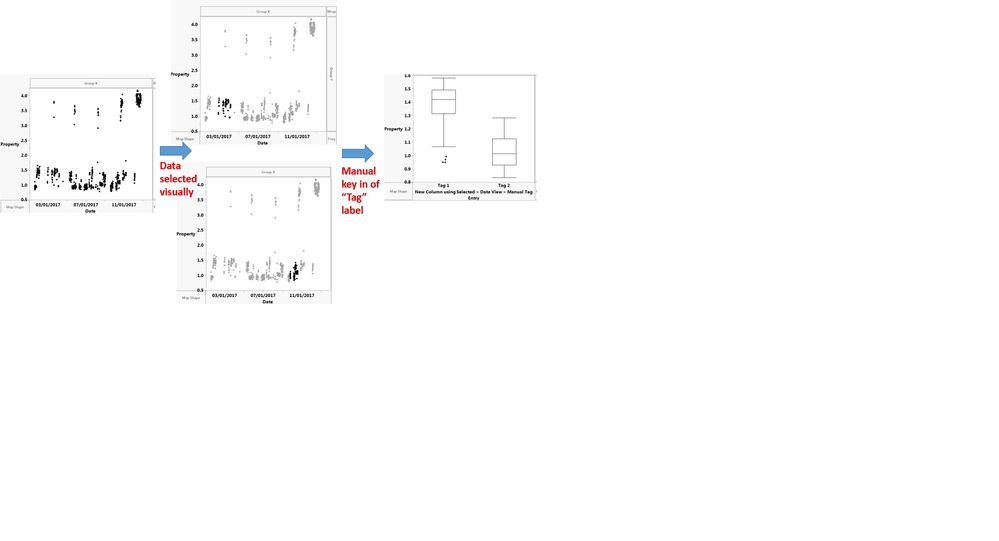- JMP will suspend normal business operations for our Winter Holiday beginning on Wednesday, Dec. 24, 2025, at 5:00 p.m. ET (2:00 p.m. ET for JMP Accounts Receivable).
Regular business hours will resume at 9:00 a.m. EST on Friday, Jan. 2, 2026. - We’re retiring the File Exchange at the end of this year. The JMP Marketplace is now your destination for add-ins and extensions.
- Subscribe to RSS Feed
- Mark Topic as New
- Mark Topic as Read
- Float this Topic for Current User
- Bookmark
- Subscribe
- Mute
- Printer Friendly Page
Discussions
Solve problems, and share tips and tricks with other JMP users.- JMP User Community
- :
- Discussions
- :
- Re: How to group points in a plot and assign categories in data table (3 or more...
- Mark as New
- Bookmark
- Subscribe
- Mute
- Subscribe to RSS Feed
- Get Direct Link
- Report Inappropriate Content
How to group points in a plot and assign categories in data table (3 or more categories)
How can one categorize a visual data set into user defined categories in the original data table?
To explain this further. Say I have a scatter plot, and I want to select certain group of points, and call it Category 1, then somewhere else, select another group, call it category 2, and so on. The goal is to make an interval plots of these 'categories' and see how the means etc vary.
Currently, I can use Data View for selection, and fill, say, Tag 1, then repeat with new selection, and call it Tag 2, and so on. Very manual.
In an ideal case, I should be able to "tag" group of points on the plot, choose a destination column in the data table, and perhaps have color option to keep each of the groups visually distinct.
Any pointer on how to make this easy would be much appreciated!
Thanks and Many Kudos :)
Accepted Solutions
- Mark as New
- Bookmark
- Subscribe
- Mute
- Subscribe to RSS Feed
- Get Direct Link
- Report Inappropriate Content
Re: How to group points in a plot and assign categories in data table (3 or more categories)
1. Select the data points on the graph you want to categorize
2. Right click on one of the selected points
3. Select "Name Selection in Column"
4. Complete the dialog box with the column name and value to use
5. Click OK
- Mark as New
- Bookmark
- Subscribe
- Mute
- Subscribe to RSS Feed
- Get Direct Link
- Report Inappropriate Content
Re: How to group points in a plot and assign categories in data table (3 or more categories)
Hi @Kapoor,
Building on what Jim suggested, when you use "Name Selection in Column" be sure you use the same name for the variable each time you make a selection, and also remove the value for the "Unselected" rows (that is, delete the 0). This way you can build your new column with just the two "Name Selection in Column" commands.
- Mark as New
- Bookmark
- Subscribe
- Mute
- Subscribe to RSS Feed
- Get Direct Link
- Report Inappropriate Content
Re: How to group points in a plot and assign categories in data table (3 or more categories)
1. Select the data points on the graph you want to categorize
2. Right click on one of the selected points
3. Select "Name Selection in Column"
4. Complete the dialog box with the column name and value to use
5. Click OK
- Mark as New
- Bookmark
- Subscribe
- Mute
- Subscribe to RSS Feed
- Get Direct Link
- Report Inappropriate Content
Re: How to group points in a plot and assign categories in data table (3 or more categories)
Hi @Kapoor,
Building on what Jim suggested, when you use "Name Selection in Column" be sure you use the same name for the variable each time you make a selection, and also remove the value for the "Unselected" rows (that is, delete the 0). This way you can build your new column with just the two "Name Selection in Column" commands.
- Mark as New
- Bookmark
- Subscribe
- Mute
- Subscribe to RSS Feed
- Get Direct Link
- Report Inappropriate Content
Re: How to group points in a plot and assign categories in data table (3 or more categories)
Thanks Jim and Julian. Your combined solution works well !
As an FYI, in JMP 13,
After right click on data point, I need to go "Rows" before getting to "Name Selection in Column"
There was a second question: How to color the selection so one can demarcate the selected clusters.
The answer is same - from "Rows" choose "Rows Colors"
(One caveat though, that would not work if "Color" data zone has been triggered)
Thanks to all again!
- Mark as New
- Bookmark
- Subscribe
- Mute
- Subscribe to RSS Feed
- Get Direct Link
- Report Inappropriate Content
Re: How to group points in a plot and assign categories in data table (3 or more categories)
Hi @Kapoor,
That's correct, if you're doing your selections in Graph Builder you need to go to the Rows submenu to find Name Selection in Column. In most other platforms it's behind just the Right Click.
Oops, I did miss that second question. Yes, using Rows > Row colors is one easy way to color the points. Alternatively, once you've named all the selections you could go to the Rows menu > Color or Mark by Column to set the Row states all at once (and here you could also set different markers for the rows). This might be helpful if you are naming many selections and don't want to take the time to color each one separately. You're right that the Graph Builder Color role will override these colors, which is why having different markers might be helpful.
- Mark as New
- Bookmark
- Subscribe
- Mute
- Subscribe to RSS Feed
- Get Direct Link
- Report Inappropriate Content
Re: How to group points in a plot and assign categories in data table (3 or more categories)
Does anyone has JMP script for selecting group of points i.e. rows and categorizing with different name? Also, if the same group comes again in the same dataset increment the category name by 1. Any help is really appreciate.
Example below:
| Row | Output | Category |
| 1 | 0.5 | OFF1 |
| 2 | 0.5 | OFF1 |
| 3 | 1.2 | 0 |
| 4 | 1.5 | 0 |
| 5 | 10 | ON1 |
| 6 | 10 | ON1 |
| 7 | 7.5 | 0 |
| 8 | 6 | 0 |
| 9 | 0.5 | OFF2 |
| 10 | 0.5 | OFF2 |
- Mark as New
- Bookmark
- Subscribe
- Mute
- Subscribe to RSS Feed
- Get Direct Link
- Report Inappropriate Content
Re: How to group points in a plot and assign categories in data table (3 or more categories)
How are you defining your "Group of Points"?
- Mark as New
- Bookmark
- Subscribe
- Mute
- Subscribe to RSS Feed
- Get Direct Link
- Report Inappropriate Content
Re: How to group points in a plot and assign categories in data table (3 or more categories)
Currently I am selecting manually by looking at the data. But below is what I want.
Starting to scan from Row 1 and defining the criteria like output <1. as soon as it sees it. Category1. Then the creteria changes because the output changes and based on output change the creteria changes i.e.9< output <11. and so on.
- Mark as New
- Bookmark
- Subscribe
- Mute
- Subscribe to RSS Feed
- Get Direct Link
- Report Inappropriate Content
Re: How to group points in a plot and assign categories in data table (3 or more categories)
- Mark as New
- Bookmark
- Subscribe
- Mute
- Subscribe to RSS Feed
- Get Direct Link
- Report Inappropriate Content
Re: How to group points in a plot and assign categories in data table (3 or more categories)
Recommended Articles
- © 2025 JMP Statistical Discovery LLC. All Rights Reserved.
- Terms of Use
- Privacy Statement
- Contact Us