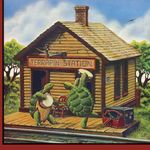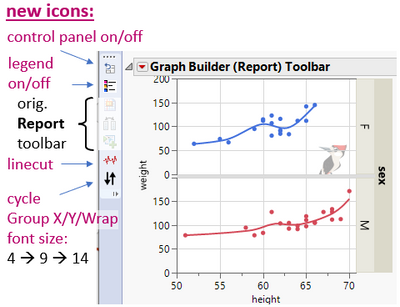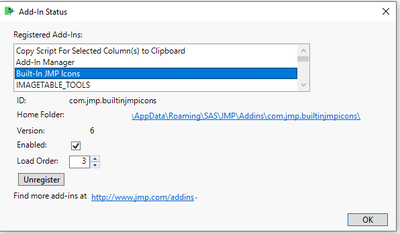- JMP will suspend normal business operations for our Winter Holiday beginning on Wednesday, Dec. 24, 2025, at 5:00 p.m. ET (2:00 p.m. ET for JMP Accounts Receivable).
Regular business hours will resume at 9:00 a.m. EST on Friday, Jan. 2, 2026. - We’re retiring the File Exchange at the end of this year. The JMP Marketplace is now your destination for add-ins and extensions.
- Subscribe to RSS Feed
- Mark Topic as New
- Mark Topic as Read
- Float this Topic for Current User
- Bookmark
- Subscribe
- Mute
- Printer Friendly Page
Discussions
Solve problems, and share tips and tricks with other JMP users.- JMP User Community
- :
- Discussions
- :
- Re: Customize Toolbars - Move Items within Toolbar
- Mark as New
- Bookmark
- Subscribe
- Mute
- Subscribe to RSS Feed
- Get Direct Link
- Report Inappropriate Content
Customize Toolbars - Move Items within Toolbar
I've created a toolbar that contains numerous Custom JSL Scripts that I've written. I would like to change the order/grouping of these items on the toolbar but can neither drag/drop them to new locations nor do I find any commands for moving or adjusting the position of items within the Toolbar. The best I've been able to figure out, which is rather clunky and time-consuming, is to create a new command where I want it located in my toolbar list, copy over each of the various fields into this new command, and then delete the original command.
Is there an easier way to accomplish this? If not, it would be great if the developers could add drag/drop, or at least, move up/down button capabilities.
Accepted Solutions
- Mark as New
- Bookmark
- Subscribe
- Mute
- Subscribe to RSS Feed
- Get Direct Link
- Report Inappropriate Content
Re: Customize Toolbars - Move Items within Toolbar
Hi @terapin,
I learnt something with your post. I was not aware I could add custom scripts to a toolbar, thanks for sharing!
In response to your question, I think indeed there is no solution for what you are trying to do, other than the copy/paste/ delete you suggested.
This would be easily done with a move up/ down Arrow in the toolbar customisation screen.
You should post it in the JMP wishlist :)
- Mark as New
- Bookmark
- Subscribe
- Mute
- Subscribe to RSS Feed
- Get Direct Link
- Report Inappropriate Content
Re: Customize Toolbars - Move Items within Toolbar
Hi @terapin,
I learnt something with your post. I was not aware I could add custom scripts to a toolbar, thanks for sharing!
In response to your question, I think indeed there is no solution for what you are trying to do, other than the copy/paste/ delete you suggested.
This would be easily done with a move up/ down Arrow in the toolbar customisation screen.
You should post it in the JMP wishlist :)
- Mark as New
- Bookmark
- Subscribe
- Mute
- Subscribe to RSS Feed
- Get Direct Link
- Report Inappropriate Content
Re: Customize Toolbars - Move Items within Toolbar
Good idea @bobmorrane about the wishlist. I'll do that and hope that we see this capability soon.
- Mark as New
- Bookmark
- Subscribe
- Mute
- Subscribe to RSS Feed
- Get Direct Link
- Report Inappropriate Content
Re: Customize Toolbars - Move Items within Toolbar
link to the wish:
Toolbar Customization - Drag/Drop or Move Up/Down Items in List
still waiting for Kudos?
Is there an alternative way to change the order of icons on a toolbar?
(... or the add-ins in the Addin-Menu? here copy/paste/delete is not what you want to do ... )
- Mark as New
- Bookmark
- Subscribe
- Mute
- Subscribe to RSS Feed
- Get Direct Link
- Report Inappropriate Content
Re: Customize Toolbars - Move Items within Toolbar
To specify the position of an icon within the toolbar, one can manually add insert before and insert after groups to the .jmpcust file.
e.g. with the insert before group referencing Local Data Filter, one can add icons in fron to the Local Data filter command of the report toolbar:
<jm:toolbar>
<jm:name>REPORT</jm:name>
<jm:insert_before>
<jm:name>Local Data Filter</jm:name>
<jm:command>
<jm:name>OPEN CONTROL</jm:name>
...
</jm:insert_before>
- Mark as New
- Bookmark
- Subscribe
- Mute
- Subscribe to RSS Feed
- Get Direct Link
- Report Inappropriate Content
Re: Customize Toolbars - Move Items within Toolbar
If the commands of different add-ins are added to the same Toolbar, the Load Order setting in the View / Add-Ins menu specifies the order.
Sometimes, one can use the up/down arrows to change the order - sometimes this doesn't work (?!?).
Then one can key in another number and press enter - which will close the dialog and move the Add-In to the new position.
- Mark as New
- Bookmark
- Subscribe
- Mute
- Subscribe to RSS Feed
- Get Direct Link
- Report Inappropriate Content
Re: Customize Toolbars - Move Items within Toolbar
@hogi wrote:To specify the position of an icon within the toolbar, one can manually add insert before and insert after groups to the .jmpcust file.
e.g. with the insert before group referencing Local Data Filter, one can add icons in front of the Local Data filter
unfortunately:
Some Functions change their internal name with the language
If JMP doesn't find the name, it will skip the command.
-> nice trick to hide functions for specific systems
Recommended Articles
- © 2026 JMP Statistical Discovery LLC. All Rights Reserved.
- Terms of Use
- Privacy Statement
- Contact Us