Hi,
I am not sure that I fully understand. However, I think that the Summary tool from the Tables menu could help.
Using an example of data on students (Big Class.jmp) from JMP's sample data folder (Help > Sample Data > Examples for teaching) we can get the median Height and Weight for each group of Sex.
We select Height and Weight and choose Median from the Statistics drop down. Then add Sex to the Group role:
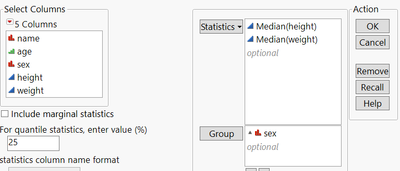
You can see the medians in the resulting summary table:
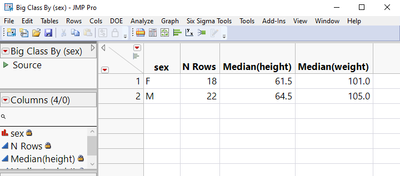
Or you could use Tabulate from the Analyze menu to achieve a similar result in the form of a report:
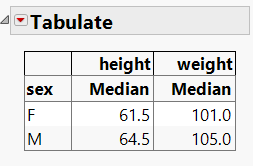
(I imagine you can figure out how to do this yourself, but let me know if not.)
Does this help?
By the way, I suspect that there would be better ways to analyse your data, but I guess your PI knows best!
Regards,
Phil