Your JMP User Community managers have been hard at work implementing and testing the language translation tool for Community users.
What does this mean for me?
This means that you can select a language of your choice to view post content! By default, the language used to display posted content is based on the language set in your community preferences. Currently, you can select a language other than the default when viewing content in JMP Blogs, Discovery Summit Series and Discussions spaces.
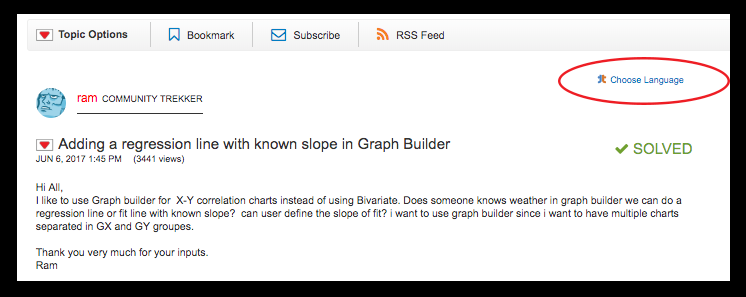
How do I view posts in a language that is not my default language?
Remember, the default (or preferred) language of posted content is set in your community preferences. You can view content in a language other than the default language by following these steps:
- At the top of the board or post, locate “Choose Language.”
- Click “Choose Language.” A drop-down menu of languages displays. By default, the language selected is based on the language set in your community preferences. You can select a different language to view content.
You told me about viewing posts. What do I do about writing posts?
This is important! Be sure to write posts in your preferred language (default) to ensure that your content is translated properly. For example, if your default language is French, post your content in French. After your content is posted, if a user has set their default language to German, they will be able to read your French content in German. They can respond to you in German, and you can read the response in French.
You must be a registered user to add a comment. If you've already registered, sign in. Otherwise, register and sign in.